Traditionally, San Diego Studio’s MLB simulation game, MLB The Show, has been a Sony Playstation title. With the arrival of MLB The Show 21, the popular baseball title became available for Xbox platforms, a first for the game. With that, it became possible to play online versus friends cross-platform, whether using Xbox or PlayStation. In this MLB The Show 21 guide, we’ll go over how to play online with friends whether same platform or cross-platform.
How to Add Friends & Enable Cross Play for MLB The Show 21
MLB The Show 21 is available for the current generation consoles the Sony PlayStation 4 and Xbox One. In addition, the game was released on the next-gen Sony PS5 and Xbox Series X/S consoles. The game’s release marked the first time it’s been on the Xbox platform. With the game available on these consoles, it’s possible to play exhibition games and select other modes versus friends online.
To play MLB The Show 21 against friends on the same platform or other platforms, you’ll need to enable Cross Play and send requests. From the game’s main screen, go up to your profile in the upper right corner and select it. Next, navigate to “My Profile” on the upper menu options to get the screen below.
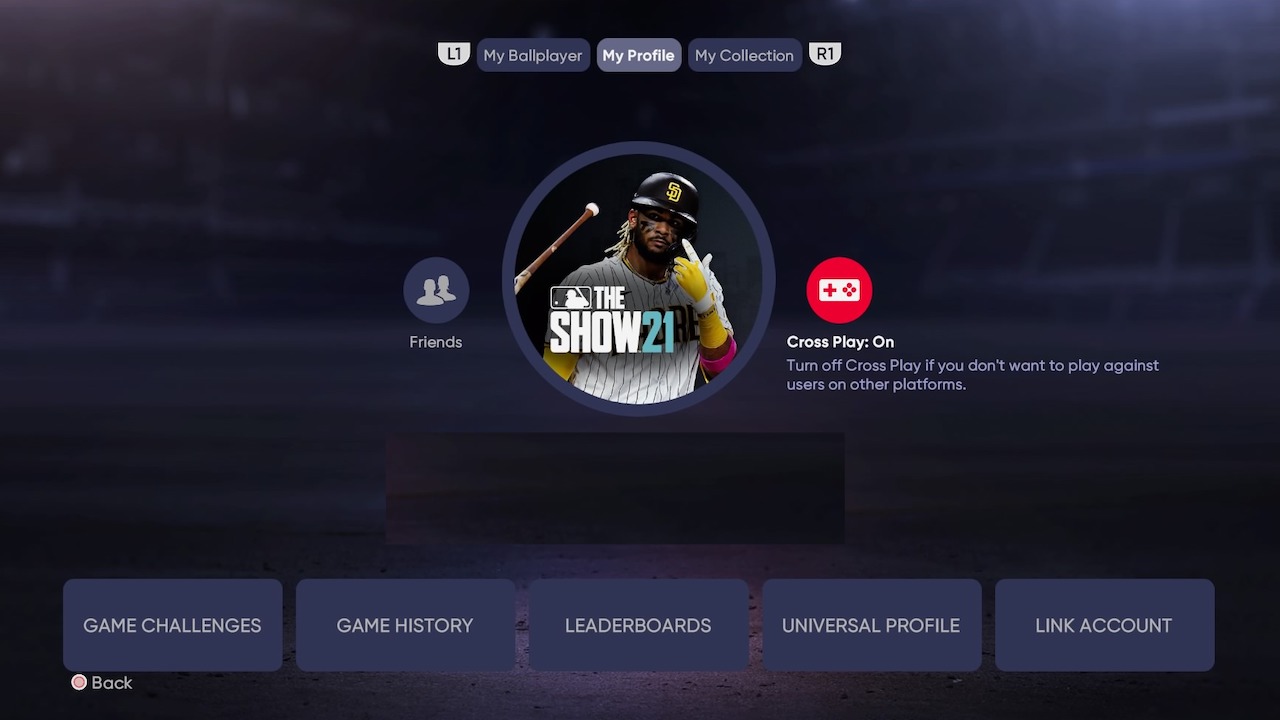
Set up your friend requests:
- Choose the “Friends” option (as shown above).
- On the next screen, you’ll see your Friends List with any current friends that might be online or offline.
- You can scroll over to “Requests” and “Send New Friend Request.” With this, you’ll enter your friend’s exact Username to send a request.
- Once you’ve done that, your friend should see an invite in the same screen under “Requests.” They’ll need to make sure to accept it on their game.
To enable Cross Play so you can play against friends on other platforms, you’ll need to make sure the option is switched on. Find that on the same screen where you went to send friend requests (above).
Note: PS4 and PS5 users will need an active PlayStation Plus subscription for online multiplayer games. Xbox One and Xbox Series X/S users need to have an active Xbox Live Gold subscription, per The Show’s FAQ.
How to invite friends to play in Exhibition or other modes
Once you have Cross play enabled and have your friend requests all set, it’s time to play against friends. You can send an invite to your friend for an Exhibition game. Here’s what you’ll need to do to make that happen:
- Go to MLB The Show 21 main menu.
- Choose your profile in upper right corner.
- Navigate to “My Profile” and choose “Friends.”
- Choose the friend on your list you want to invite to play a game.
- Invite that friend to play an Exhibition game.
You can also play against friends in the other modes for MLB The Show 21, including Diamond Dynasty mode. However, this requires a different process. Launch Diamond Dynasty mode first, and then choose the “Online Modes” option. You’ll see “Play vs. Friends” there and it’ll allow you to select a friend from your Friends List to invite to a game.
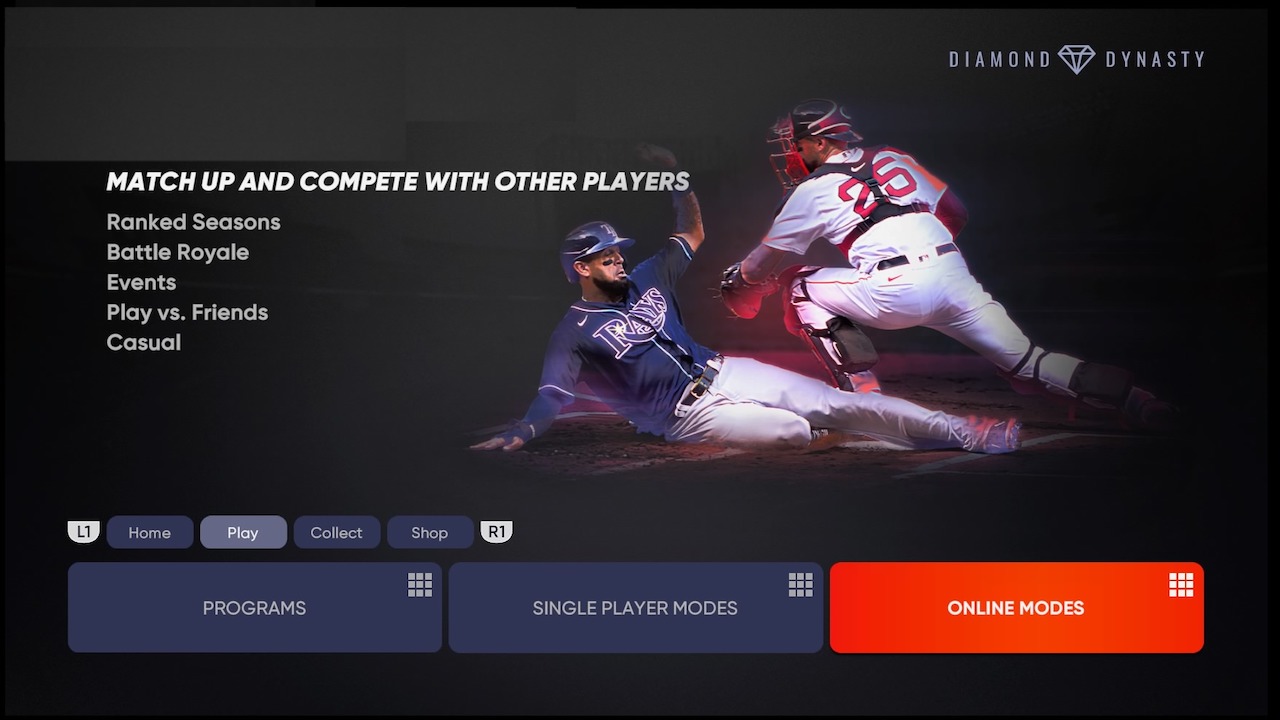
With the above guide, you should now be able to enjoy the baseball simulation game against friends, whether you’re both using PlayStation, Xbox, or want to go cross-platform!
For more guides and stories about the game, visit VGR’s MLB news page.




