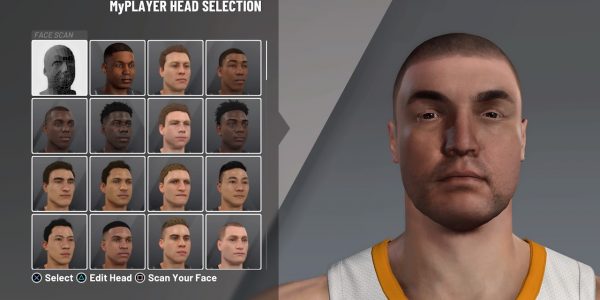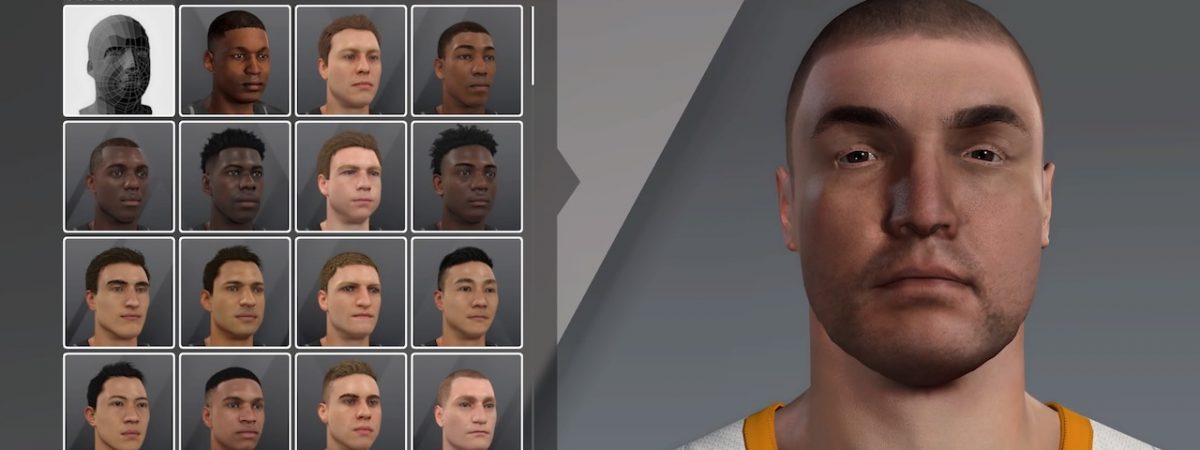With NBA 2K21 MyCareer mode, gamers are able to create a customized MyPlayer to guide from high school to college up to the NBA. While there’s the option to use an array of faces and facial features already in the game, many players opt to use their own. This can be achieved by doing a face scan in your NBA 2K21 MyPlayer creation. Here’s how to do it and some helpful tips to get yourself looking right for MyCareer mode.
How to face scan in NBA 2K21 MyPlayer creation
The NBA 2K21 MyPlayer creation involves all sorts of customizations before you can even set foot on a court in MyCareer or in the 2K Beach Neighborhood. We’ve previously seen stars in the league get NBA 2K21 player face scans, and you can also do your own to create yourself.
One of the first things you should make sure to do before even creating yourself is to download the NBA 2K21 mobile app. It’s available for iOS and Android devices at the links below:
MyNBA2K21 App for iOS (Apple Store)
MyNBA2K21 App for Android (Google Play store)
The app is a companion of sorts for the game but only in a limited fashion. Once downloaded, go through the steps to link the app to your console’s preferred account, such as the Sony PlayStation network on PS4.
The MyNBA2K21 app allows for entering locker codes without being in the game on your console. It also provides 2K news and event schedules along with a look at your Virtual Currency. The main reason you’ll want the app, for now, is to do your NBA 2K21 face scan.
- Download/install the MyNBA2K21 app for your iOS or Android device.
- After you’ve got the app connected to your console’s account, launch the app on your device.
- In the upper right corner of the app screen, you should see “Face Scan.” Press on this to launch the face scan.
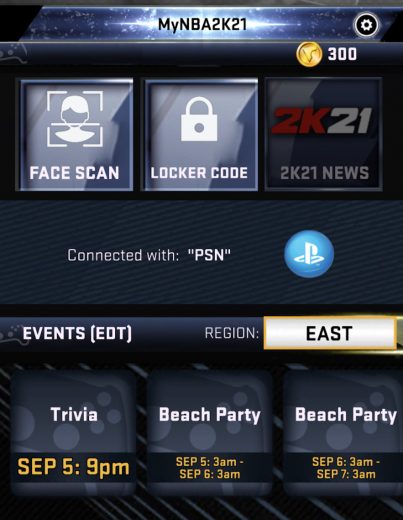
- The app will walk you through the steps to do a face scan.
- What it will involve is positioning your face/head inside the on-screen oval or circle. Once prompted, you’ll move your head side-to-side (left to right and vice versa) slowly. Your device camera will capture about 14 images of your face.
- You’ll be able to decide if you’re happy with the results, or can try again. You can also do multiple face scans on the app to save for MyPlayer.
- Once your face scan is saved through the app, launch the NBA 2K21 game on your console.
- Go into MyCareer mode. You should be prompted to retrieve your face scan(s), which will upload to the game from the 2K servers.
- Now you can choose your face (typically the first face option) and further modify your facial features including hair, eyebrows, facial hair, and skin complexion. As you cycle through options, your face shows the changes.
Note: You can edit your appearance once you’ve moved through the first several scenes of the MyCareer story. You’ll get a menu where you can select “MyPlayer” and then “Appearance” to edit the look of your face or choose a different one.
Helpful face scan tips and tricks
You want to get a clean and bright face scan for your NBA 2K21 MyPlayer creation. So make sure you’re taking the face images in an area with good lighting. You may want to go as far as to make sure you have a solid color backdrop behind you rather than a bunch of objects.
Additionally, the app advises having a friend help you with face scanning. So that means they’ll hold the device and use the rear-facing camera while you move your head. The biggest key is to only move your head side to side, not to move the device.
You can also do your own face scans with the front-facing camera on your device. Just keep a steady hand and make sure to move your head slowly. Quick moves will result in blurry, shaky pictures of your face.
Check out the video below for more help in making sure you get your face looking right for NBA 2K21’s MyCareer mode.
Visit our NBA 2K news page for more of the latest how-to guides and game updates.